It doesn’t matter whether you’re just getting started; Instagram has handly tools available for all your video capturing & editing needs. The editing features of Instagram can come in handy when you have the need.
If you know how to use the app properly, you will hardly need a dedicated image/video editing app, as Instagram’s built-in editor has all the features you will ever need to create an awesome post.
In this article, we will throw some light on changing the background color of an Instagram Story. Instagram allows you to change the background of your Story post, but many users don’t know how to utilize it.
3 Methods to Change the Background Color on Instagram Story
Please note that there are multiple ways to change the background color on Instagram Story, but the methods we have shared don’t involve installing any third-party apps. Here’s how to change the background color on Instagram Story.
1. Change the Background Color on Instagram Story (Gradient)
You might have seen many Instagram Story of your friends with a gradient background; here’s how your friends create an Instagram Story with a gradient background.
1. Open the Instagram app on your Android or iPhone. Next, move to the Story Creation screen.
2. On the Story Creation mode, tap the Create button on the right pane.
3. Once you tap the Create button, you will immediately see a gradient background.
4. To switch to a different gradient background, tap on the small colored circle at the bottom right corner.
5. Select the background you want to use. On the next screen, you can tap the Sticker icon at the top and select the image sticker.
6. You can now add images or other media types, like music, on top of a gradient background.
That’s it! This is how you can change the background color on Instagram Story to a gradient.
2. Change Background Color on the Instagram Story (Solid Color)
If you prefer simplicity over everything else, you may want to have a solid color as an Instagram Story background. Here’s how to change the background color on Instagram Story to a Solid color.
1. Open the Instagram app and reach out to the story creator.
2. Simply capture a random photo. On the next screen, tap the three horizontal icons at the top right corner.
3. On the menu that appears, select Draw.
4. Now, you will see all available solid colors at the bottom. You can select one according to your preference.
5. After selecting the color, long press in the middle of the story to fill the background with the color. Once done, tap on the Done button at the top right corner.
6. Now tap on the Sticker icon at the top.
7. Select the Image sticker and add any image you want. You can resize the image using a two-finger gesture.
8. Once done editing, share the post to your Instagram Story.
That’s it! This is how you can change the background color on Instagram Story.
3. Use Camera Roll/Gallery Photo as Background on Instagram Story
Like the solid colors and gradients, you can also use a Camera Roll photo as a background on Instagram Story. Here’s how.
1. Reach the Story creation screen on the Instagram app.
2. Now, on the bottom left corner, tap the small square icon.
3. Now select the image which you want to use as background.
4. Once done, tap the Sticker icon at the top. Select the image sticker and place a photo over the camera roll background. You can also use music stickers.
That’s it! This is how you can use a camera roll or gallery image as background on the Instagram Story.
So, this guide is all about how to change the background color on the Instagram Story. By following the methods we have shared, you can change your Instagram background to any color/gradient of your choice. Let us know if you need more help on this topic.

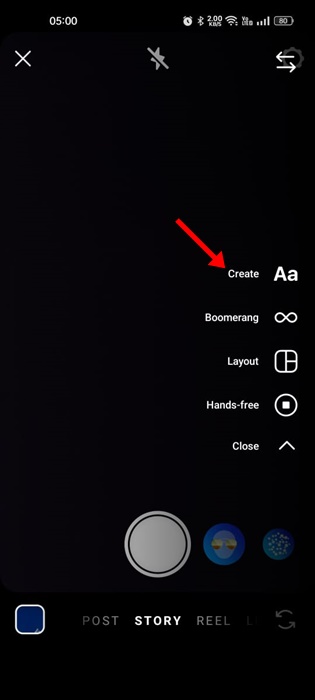
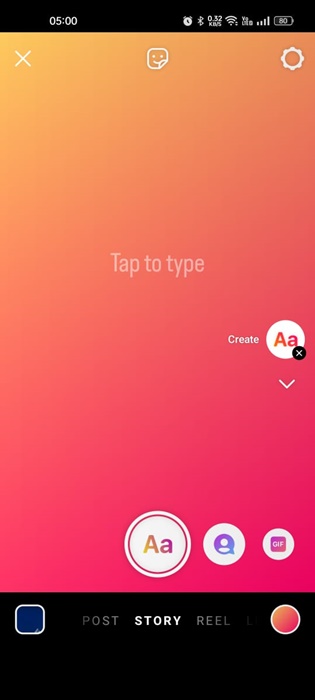
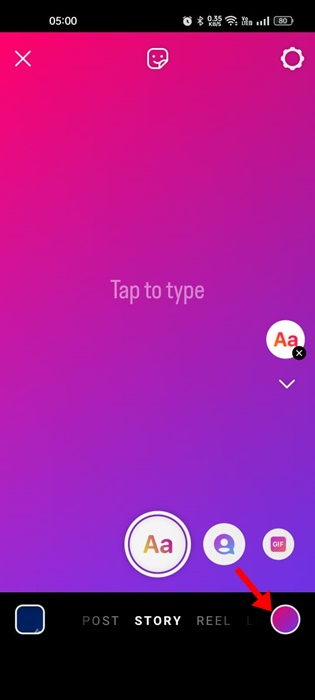
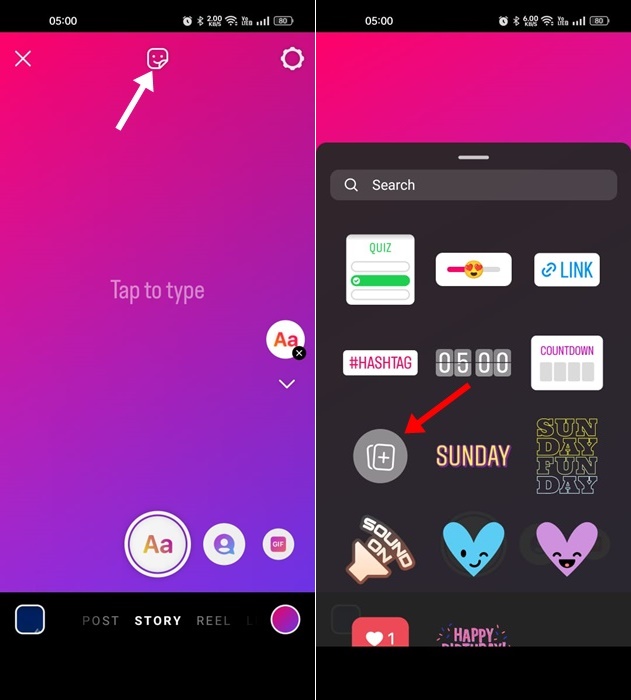

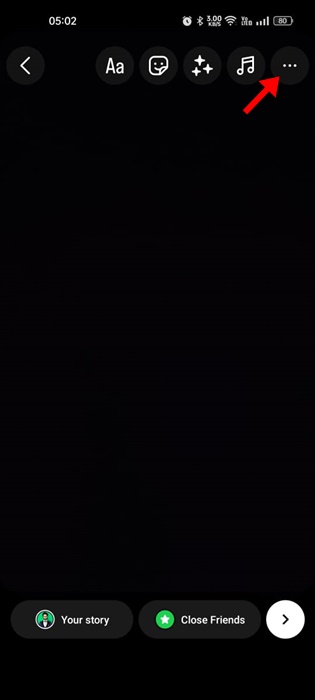
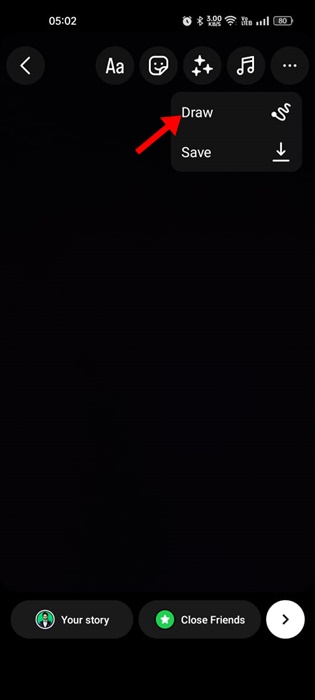
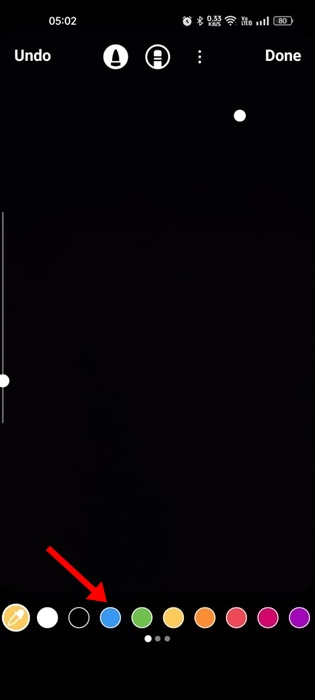
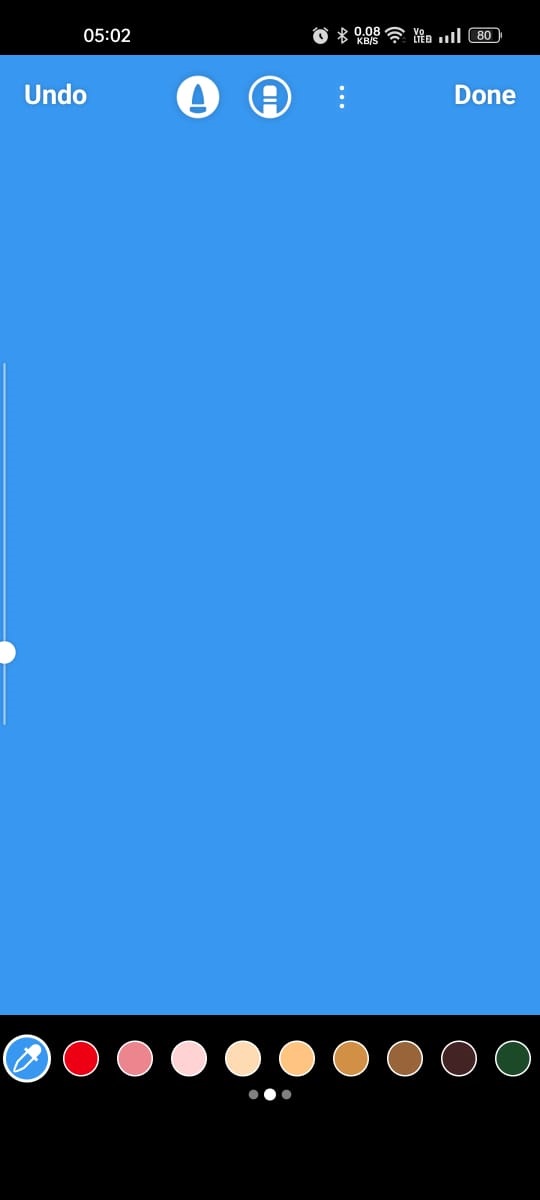
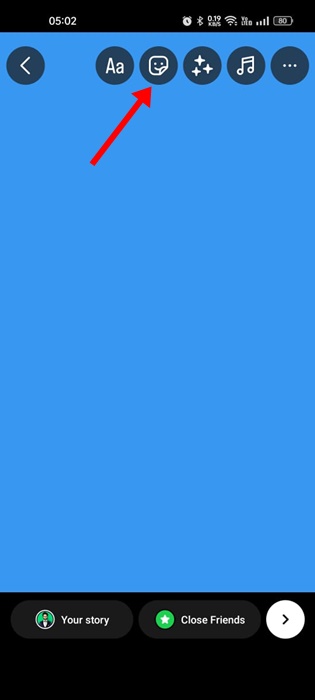
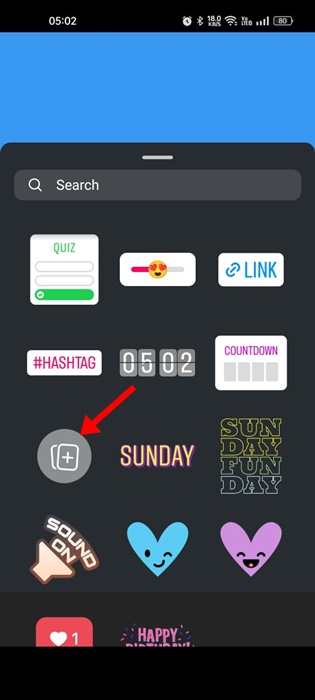

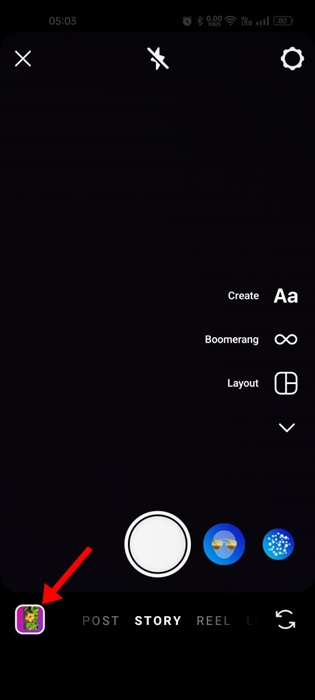

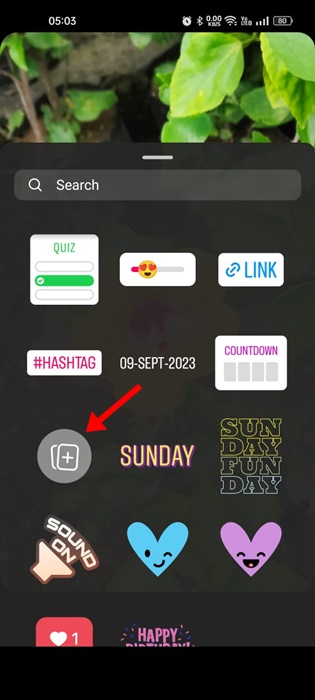

No comments:
Post a Comment