FaceTime is the best and most innovative video calling service for Apple devices. It’s already an essential part of Apple’s ecosystem, and it restricts users from switching to Android.
Even though Android has many FaceTime alternatives, no apps can match the simplicity level and quality of Apple FaceTime. If you are new to the app, let me tell you, FaceTime works with WiFi, giving it a bit more of an edge over regular phone apps: it can work via the Internet.
The FaceTime app also runs on cellular networks, allowing you to use your mobile data for video/audio calling and messaging. But the main problem with Facetime or similar apps is that users often have to deal with messages or call spam.
Sometimes, you may find someone sending you unwanted messages or calls on FaceTime. To deal with such issues, Apple allows you to block people on FaceTime while using iPhone, iPad, or Mac.
How to Block FaceTime Calls on iPhone and Mac
So, if you use FaceTime, but looking for ways to prevent spammers from sending you unwanted messages or making calls, continue reading the guide. Below, we have shared some simple steps to block FaceTime calls on iPhones and Macs. Let’s get started.
How to Block Calls on FaceTime on iPhone/iPad
If you are an iPad or iPhone user, follow these steps to set up FaceTime Blocking. Here’s what you need to do.
1. Open the FaceTime app and look at the Call History log. Find the person you want to block and tap on the green circle with an ‘i’ inside it.
2. This will open the Contact page of the person. You will now get various options; simply tap on the ‘Block This Caller‘ at the bottom of the screen.
3. Now, you will see a confirmation prompt. Tap on the Block Contact to block the person from calling you or sending you messages.
How to Unblock Someone on Facetime?
You will have to repeat the same steps if you use the latest iOS or iPadOS version. Repeat the steps and tap the ‘Unblock This Caller’ option in Step 2.
And if you are using iOS 14 or iPadOS 14, open Settings > FaceTime > Blocked Contacts. Now you will see a list of all Blocked contacts; swipe left on the contact and tap ‘Unblock‘.
That’s it! This will immediately unblock the contact on your iOS 14 and iPadOS 14.
How to Block Calls on FaceTime on Mac
You can also block and unblock people on FaceTime on your Mac. The steps are a bit different from iPhone and iPad, but setting up FaceTime blocking on Mac is possible. Here’s what you need to do.
1. Open FaceTime and select FaceTime > Settings.
2. Now switch to the Blocked Tab at the top of the Window.
3. Click on the (+) icon at the bottom of the screen.
4. Now select the person you want to block from your contact book.
That’s it! This will immediately add your selected contact to the blocked list. This will prevent unwanted calls from the selected contact on FaceTime.
How to Unblock Calls on FaceTime on Mac?
The unblocking part is rather easy. For that, open FaceTime and head to FaceTime > Settings.
Next, on the Preferences, select the person you want to unblock and click on the (-) icon at the bottom of the screen. This will unblock the person.
Blocking callers is a great way to prevent unwanted calls and messages. You can follow our shared steps to block unwanted callers in FaceTime on iPhone and Mac. Then, whenever you feel like receiving calls from the blocked contact again, just unblock them. If you need more help in blocking or unblocking FaceTime calls, let us know in the comments.

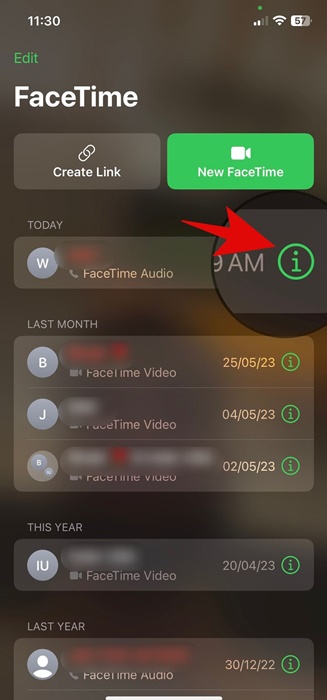
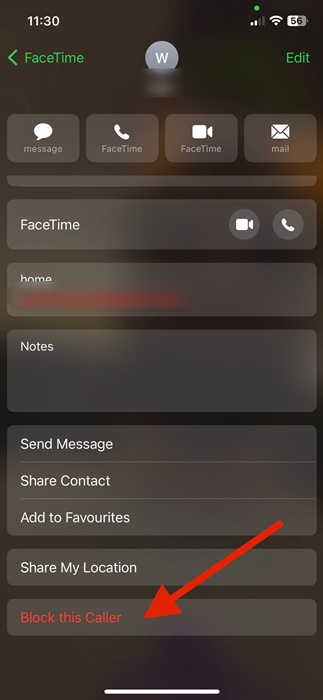
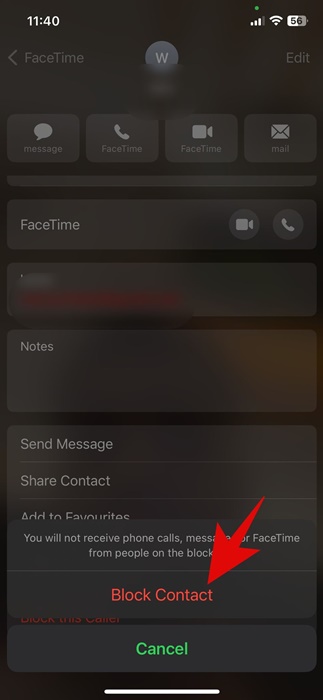
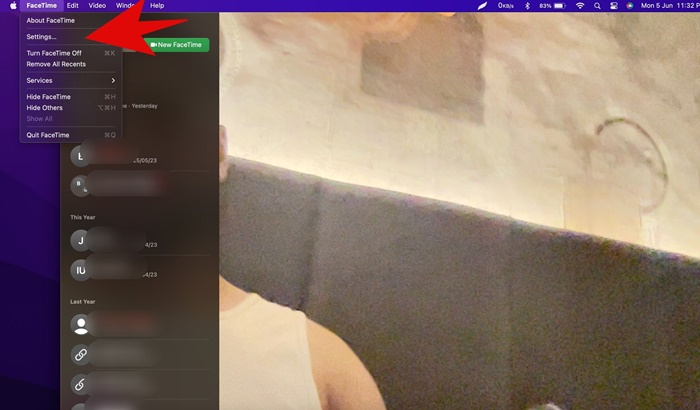
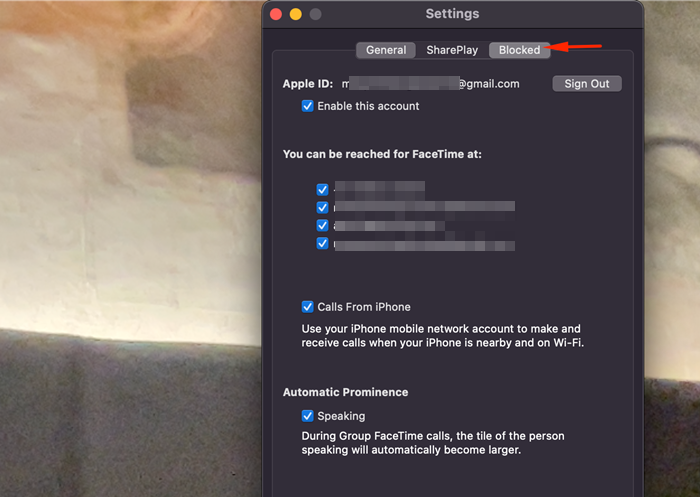
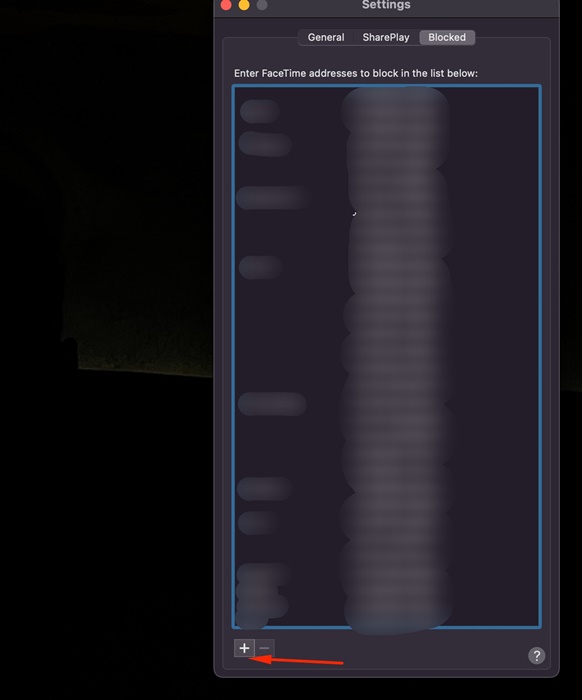
No comments:
Post a Comment