If you are an active Instagram user with many followers, you may know how difficult it is to manage notifications. Due to Instagram, sometimes you may even find it hard to focus on other essential things in life.
So, to help people focus & to encourage people to set boundaries with their friends & followers, Instagram introduced a very useful feature known as Quiet Mode.
Quiet Mode is very different from the Pause Notification feature, which lets you pause Instagram notifications for more than 12 hours a day. In this post, we will discuss Quiet Mode on Instagram and how to use it.
What is Quiet Mode on Instagram?
In simple words, Quiet Mode on Instagram is basically a feature that’s supposed to increase concentration, improve mental health, and limit the use of the Instagram app.
When enabled, Quiet Mode pauses all notifications and changes your account’s activity Status to ‘Quiet Mode’. If someone sends you a DM, they will receive an automatic response that says you’re in Quite Mode and won’t be notified until the Quite Mode is enabled.
You can compare Quiet Mode with your phone’s Do Not Disturb mode. The difference is that DND mode works system-wide, while Quiet Mode only works on your Instagram account.
How to Enable Quiet Mode on Instagram?
Now that you know what Quiet Mode is, you may be interested in enabling the feature. Enabling Quiet Mode on Instagram is super easy: just follow the simple steps we have shared below.
1. To get started, open the Instagram app on your Android or iPhone.
2. When the Instagram App opens, tap on your profile picture at the bottom right corner.
3. On the profile screen, tap on the hamburger menu at the top right.
4. On the menu that appears, select Settings and Privacy.
5. On the Settings and Privacy screen, tap on the Notifications.
6. Next, tap on the Quiet Mode.
7. On the next screen, enable the toggle for Quiet Mode.
That’s it! That’s how easy it is to enable Quiet Mode on your Instagram APP. The default settings, Instagram schedules the Quiet Mode to be active between 11 PM and 7 AM.
How to Schedule Quiet Mode on Instagram?
As mentioned above, with the default settings, Instagram schedules the Quite Mode to be active between 11 PM and 7 AM. During that time, you won’t receive any notifications & your activity status will be changed.
If you want, you can change the default schedule to enable/disable the Quite mode. Here’s how to schedule Quite mode on Instagram.
1. Open the Instagram app on your Android or iPhone.
2. When the Instagram App opens, tap on your profile picture at the bottom right corner.
3. On the profile screen, tap on the hamburger menu at the top right.
4. On the menu that appears, select Settings and Privacy.
5. On the Settings and Privacy screen, tap on the Notifications.
6. Next, tap on the Quiet Mode.
7. On the next screen, enable the toggle for Quiet Mode.
8. On the Turn on Automatically section, tap on the From tab and set the time when you want the Quiet Mode to turn on.
9. On the To tab, set when you want the Quiet Mode to turn off.
That’s it! This is how you can schedule Quiet Mode on Instagram. The Quite Mode is a very useful feature introduced by Instagram; and if you are constantly troubled with the notifications, you should enable & use it.
So, this guide is about how to turn on Quiet Mode on Instagram. When the Quiet Mode deactivates, Instagram will provide a summary of all notifications & private messages you’ve received when the feature was turned on. Let us know if you need more help understanding Quiet Mode on Instagram.

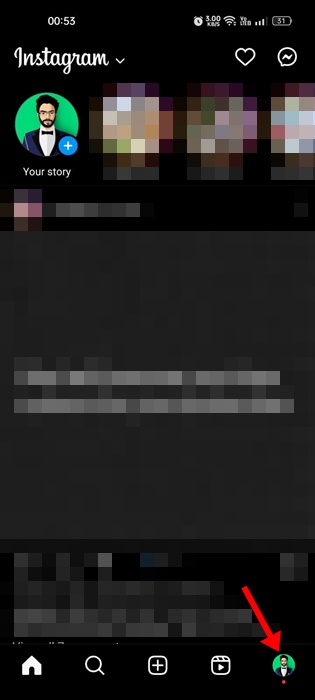
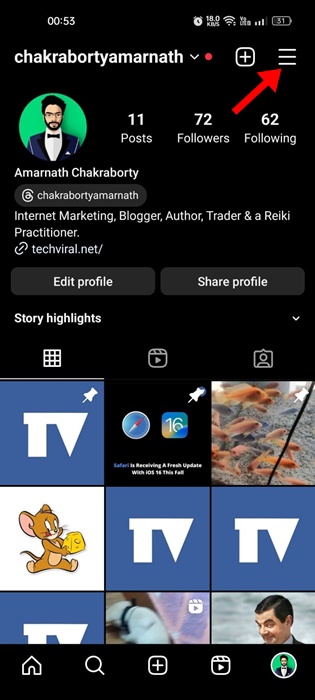
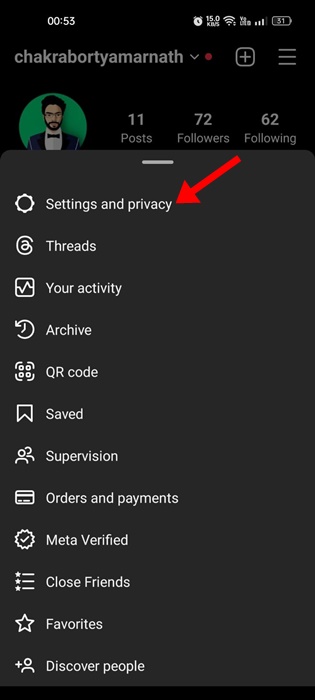
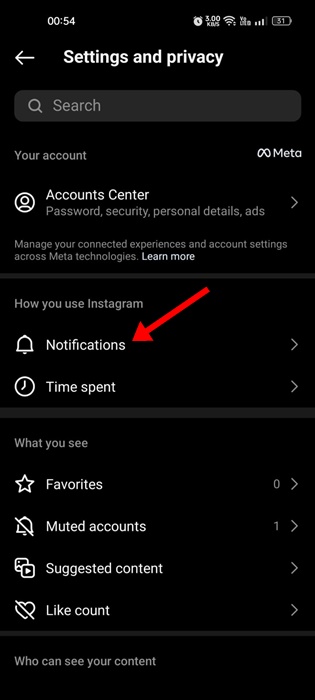
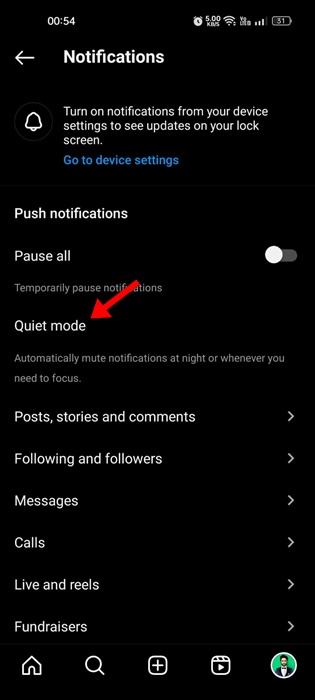
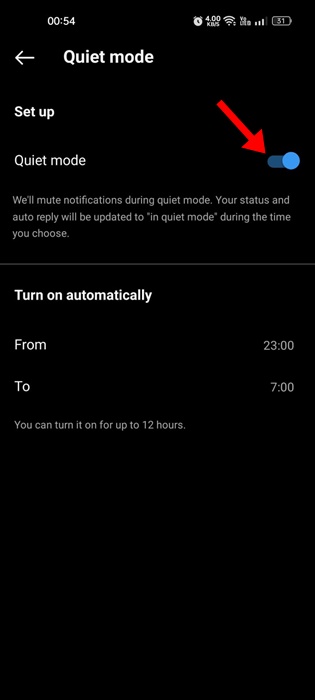
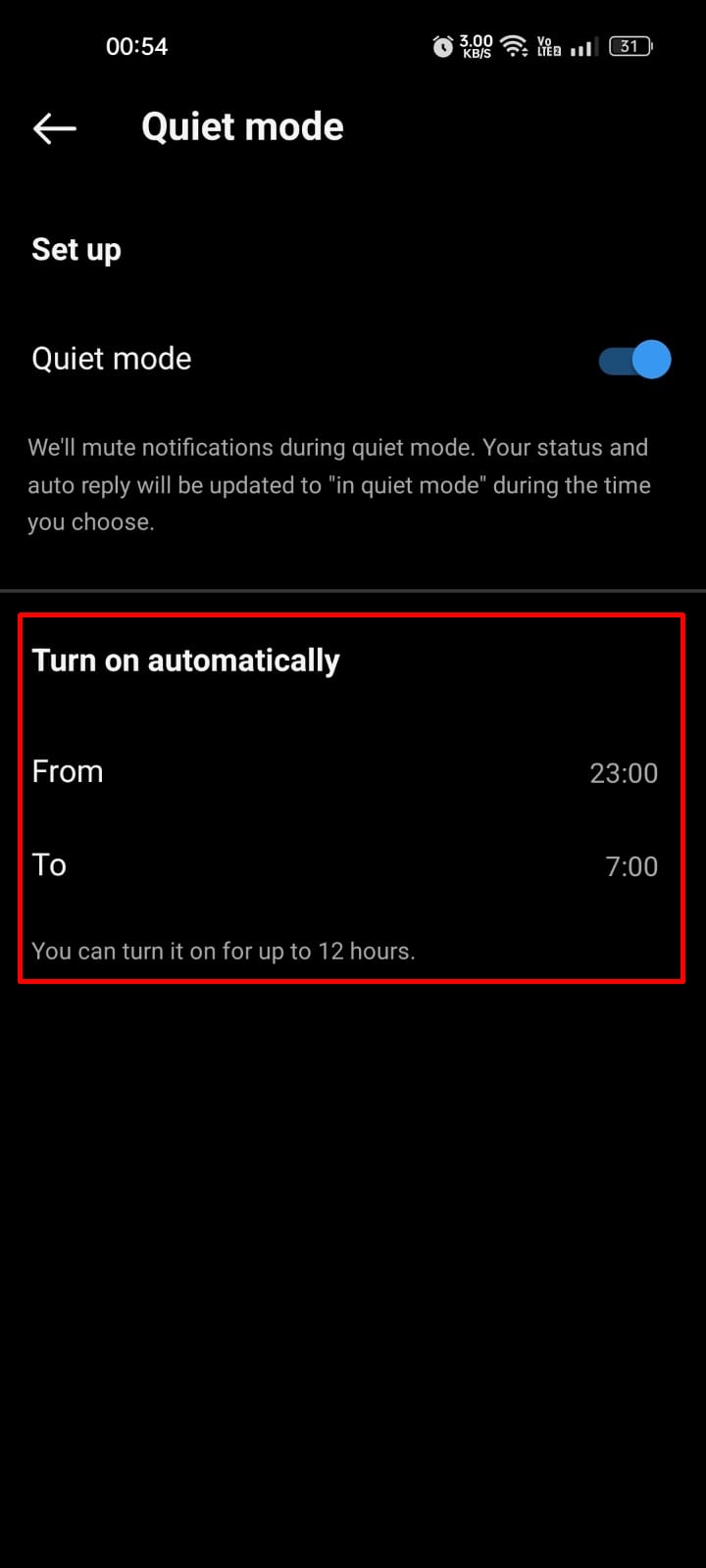
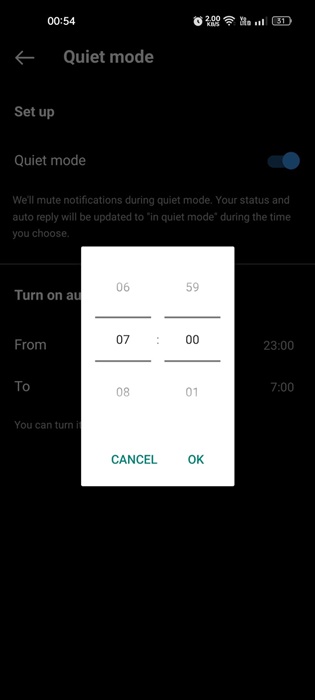
No comments:
Post a Comment